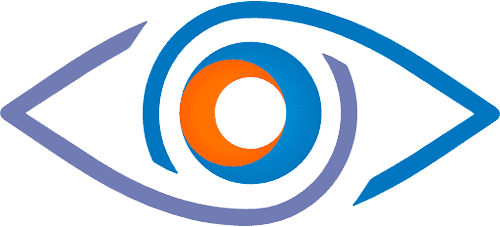More tools added every month based on our worldwide MSP members' votes.
Real-time scanning Tools
Tool Name |
What It Does |
Why |
|
Accepted Locations |
Allows you to add areas that you do not wish to include in Realtime location scanning |
You don’t want to keep being alerted to logins from your trusted locations. Most cyber attacks happen from suspicious locations. Monitor exactly what you need |
|
Internal Spoofing exceptions |
Prevent the warning banner being added to email messages if they are wrongly identified as spoofing an internal user / domain |
Make sure that you know if messages are spoofed – at a glance. Keeps your business safer |
|
Approve/remove forwarders |
Allows you to approve/remove external forwarders that were detected by the live system |
Quickly spot any forwarders placed on accounts and rapidly approve or remove them, leaving nothing to chance |
|
Add exception for inbox rule blocker |
If you have enabled inbox rule blocker, use when you need legitimate rules to function |
Make sure risky inbox rules aren’t posing a threat. Only let the ones through that you know are 100% legit |
|
Approve Admins |
Used to approve admins that are detected |
Admin access is the golden ticket for cybercriminals. Never miss when new ones are created/changed |
|
Auto Enable MFA – exceptions |
If using auto enable MFA services, you can choose accounts that you do not want MFA on |
Ensure MFA is consistently applied across all tenants and only removed where you have explicitly chosen |
|
Azure App Monitor |
Detect Azure applications and stop alerts for any that are legit |
Azure apps are a key way cybercriminals can gain access to systems. Lets you keep on top of this risk |
|
Schedule Transport Rules |
Allows you to turn transport rules on and off on schedule |
If you only need a transport rule applying at certain dates and times – either as one-off, repeating, etc |
|
Tenant Access Warnings |
Checks daily for any tenant in your partner centre it cannot access and sends alert. Also allows you to exclude tenants from monitoring if required |
You need to know if a tenant isn’t being accessed so you can do something about it. Also need to be able to proactively exclude some |
|
License Monitoring Exclusions |
By default system monitors and notifies for all tenants in your partner portal. Also, give option to exclude any tenants you don’t want to monitor |
Allows you to keep on top of license changes and spot if any have been added that shouldn’t have been |
|
Force Logout on Schedule |
Predefine a schedule when you want to force a user or the entire tenant to logout from all devices |
Could be implemented at business downtimes/ major holiday shutdowns. Removes cyber threat |
|
Mailbox Monitor |
Specify which mailboxes should be monitored for delegated permissions and also approve/remove detected delegates |
Know rapidly if any permissions are added to key mailboxes and rectify just as quickly |
|
Approve/Remove Transport Rules |
Approve or remove transport rules that are detected by your MSP Easy Tools instance |
Rapidly fix what could be a cyber threat |
|
Approve Groups |
Use to approve any group that MSP Easy Tools has detected and alerted on |
Have only groups that should be there, leaving nothing to chance |
|
Sharing Alerts |
Once alerted to a detected sharing operation, simply rectify and use this tool to stop any more alerts on this particular one |
Ensures you deal with all sharing operations in a timely manner and know what is going on |
|
Working Hours |
Control the schedule for working hours. Enable and disable accounts across week and also within global setting |
Security of accounts is massively improved if it can be disabled during inactive periods |
|
External Sender Warning Exceptions |
Allows warnings to be splashed on emails that are from external senders. Also allows you to select accounts you do not want this applied to |
Be clear on any emails that are from external users. |
|
Mass Deletion Alert |
Be aware if any mass deletions/changes or moves are made in SharePoint data. Customisable to numbers to measure |
Make sure you know rapidly if any SharePoint data is moved, renamed (which could be done with Ransomware attacks) and deleted in large quantities. |