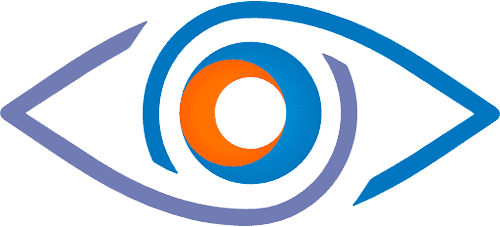As a Managed Service Provider (MSP), you might be asked to set an out-of-office (OOO) message for a customer who is unable to do it themselves. You may wonder if it's possible without the customer's login details. The good news is, it's doable if you have the right permissions in Microsoft 365. Here's how:
Step 1: Access the Exchange Admin Center
The first step is to sign in to the Microsoft 365 admin center using your MSP partner account. Once you're in, navigate to the Exchange Admin Center (EAC). You can find this by clicking on 'Admin Centers' at the bottom of the left-hand pane and selecting 'Exchange.'
Step 2: Locate the User Mailbox
Once you're in the EAC, click on 'recipients' in the left-hand pane and then 'mailboxes.' In the list of mailboxes, find the user for whom you want to set the OOO message.
Step 3: Access the Mailbox Features
Click on the user's name to open their properties page. Navigate to the 'Mailbox Features' tab.
Step 4: Enable Automatic Replies
Scroll down until you see the 'Automatic replies' section. Click on 'Enable' to turn on the OOO feature.
Step 5: Set the Automatic Reply
Now, you can write the automatic reply. You'll be able to set a specific period for the automatic reply, specify different messages for people inside and outside your organization, and even set exceptions for specific users or domains.
Step 6: Save Your Changes
After you've set the automatic reply, don't forget to click 'Save.'
And that's it! You've now set an out-of-office message for your customer without needing their login details.
A Few Important Points
Remember that you'll need the necessary permissions to access the Exchange Admin Center and manage users' mailboxes. Also, note that while this method lets you set an out-of-office message, it doesn't provide full access to the user's mailbox content.
The Easier Way: MSP Easy Tools
There is, of course, an even simpler way to handle this process. MSP Easy Tools has revolutionised out-of-office message management with an intuitive tool that can achieve the same results in a fraction of the time. With our tool, you can perform all of the above steps in a matter of 20-30 seconds, all at the click of a button.
This tool was developed in response to feedback from our MSP subscribers who needed a more streamlined, user-friendly way to manage out-of-office settings without compromising security or needing customer login details.
By using MSP Easy Tools, not only do you save precious time, but you also maintain a high level of service for your customers. Our tools are all about making your life easier and your operations more efficient, so you can focus on growing your MSP business.
Keen to see how much time you could save? Why not try our service for FREE for a whole month and experience the benefits of our labour-saving tools first-hand? Give MSP Easy Tools a try, and discover a simpler, more efficient way to manage your clients' Microsoft 365 settings.
Get FREE 14 day trial
clear, no-nonsense, totally unlimited